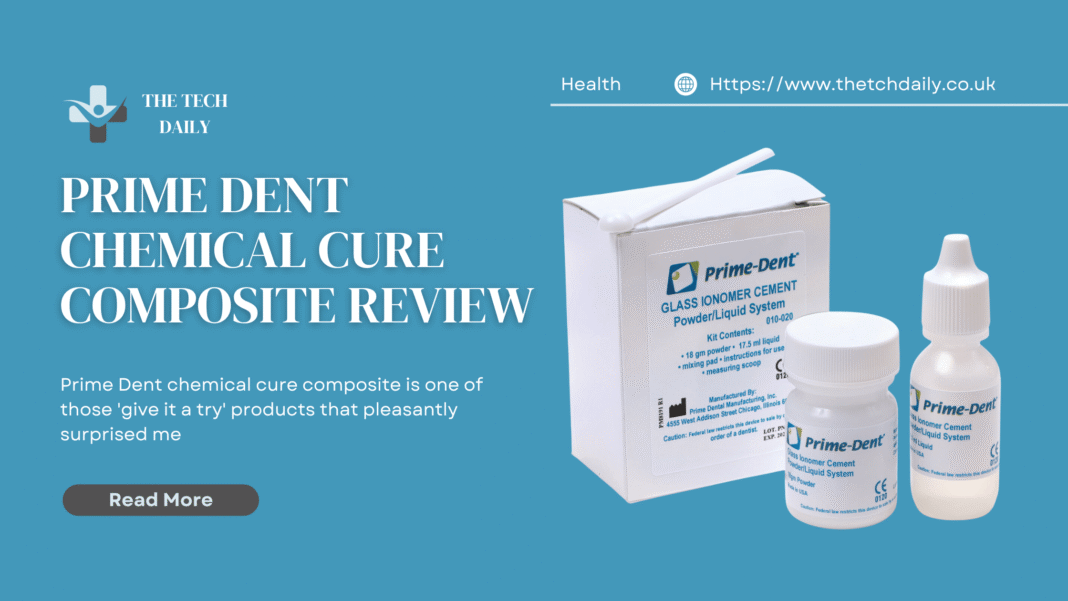How to Print an Email?
Have you ever experienced problems trying to print an email due to formatting issues? You surely are not the only one. Just recently, I wanted to print my flight confirmation and I couldn’t for the life of me figure out how to print it from my phone.
In this post, I show how to print an email from Gmail, Outlook, Apple Mail, and even mobile devices and PDFs. I aim to provide step-by-step instructions for printing receipts, invoices, or any other emails that need to be documented.
Let’s make everything easier so you can start printing emails without hassle right away.
Printing an email may seem a weird concept in today’s world
Let’s try to understand what possible scenarios a user would be printing an email in 2025. Although we are living through a digital revolution, there are still certain things that need to be printed out on paper. Here are some examples:
- Submitting a visa application or any legal paperwork that needs to be officially submitted.
- Accounting and bookkeeping services that need printed documents.
- Offline reimbursement processes that need printed documents.
- Backup documentation that requires communication to be stored physically.
Let me start with a question. Ever printed an email by taking a screenshot of it? Most of us have at some point in time. However, what we really need is to print text documents in a structured manner.
How to Print an Email from Your Computer
To print an email, first open it, then click on the printer icon or select the “Print” option from the menu, choose your printer, and press the print button.
Let us first focus on the most practical strategy which is using the desktop option.
- Printing from Gmail (Desktop)
- Login into your Gmail and go through the emails to locate the one you wish to print.
- Just by the “Reply” button, you will see a printer icon. Locate it.
- Upon clicking on it, a clean preview of your email will be generated.
- Pressing Ctrl + P on Windows or Command + P on Mac will move you forward to the next step.
- Select your printer and adjust its settings before clicking on “Print” button.
Tip: For best results, avoid print settings from the browser as much as possible. Always opt for using Gmail’s print button.
Outlook Email Printing Guide (Desktop Only)
How to Print: An email from Outlook
Go ahead and access the email that you would like to print.
In the upper menu, click on the “File” section and then select “Print.”
Important Note: There can be some odd or incomplete cropping of the email content when printing with Outlook. Using the “Print Options” preview removes this.
How to Print an Email from a Mobile Device
I must admit, this is a part where I struggled with for a while. I thought all devices worked in a cohesive manner like smartphones (no, I can’t make that claim anymore). Email mobile applications do allow printing, and that is a relief.
- Gmail App (Android/iOS)
- Locate the email you need.
- Tap on the three dots at the top right corner.
- Click on “Print.”
- Make sure that a Wi-Fi enabled printer is available, then select it.
- Tap the Print button.
Note: Some printers at public places or the office can be troublesome because they only work with devices connected to the same Wi-Fi network. Always check beforehand.
Apple Mail (iPhone/iPad)
- Open your iPhone mail app.
- Navigate to the email you wish to print.
- Press the reply arrow located at the bottom of the email.
- Press Print.
- Choose your printer and press Print.
Helpful Insight: If you don’t have a wireless printer, you can use AirPrint-enabled printers, or save the email as a PDF and transfer it to a computer later.
How to Print an Email as a PDF First (For Your Records)
To save a copy of an email, follow the steps outlined below for record-keeping purposes.
- Login to your email account.
- Click the print icon.
- In the printer selection box “Save as PDF” should be an option. Choose it as your ‘printer’.
- Choose where you wish to save it on your computer or phone.
- Save the document and store it until you are ready to print.
Use Case: Proof of a hotel booking was a lifesaver, and being able to access it saved offline was incredibly helpful.
Email Printing Hiccups
Things don’t always go as planned, especially with printing. I will be sharing some problems and solutions to help you out.
- Problem: Attachments Fail to Print
- Solution: Simply, you need to download the attachments. Open them and print independently.
- Problem: Layout Error
- Solution: Instead of using the browser’s print preview, use the emails. It gets rid of sidebars and clutter which provides a clean layout.
Issue: Mobile Printer Not Detected
Solution: Ensure that your smartphone and the printer are connected to the same Wi-Fi network. If the issue continues, restart both devices.
Extra Tip: Group Print Emails
This is useful when printing related emails or a thread:
- Gmail:Mark emails with a label, and select the entire labelled set for printing. You may need to merge them into a single thread first.
- Outlook:Activate conversation view. Load the entire thread and print.
Helpful Hints for Printing Emails
To conclude, here are some helpful tips that stood out to me:
- Always use print preview — without it, it’s simple to waste paper when printing emails.
- Look out for hidden replies or messages that get clipped in long email threads.
- Documents are best shared or saved as PDFs. They are organized and accessible to everyone.
- After printing, categorize your emails with simple labels. This aids in easy retrieval for subsequent searches.
Final Remarks: Email Printing Is Not That Complicated
Trying to print an email? You’re not alone in these struggles. I have navigated through hotel lobbies and airport workspaces just to print an email.
With the right mindset and some patience, printing emails from any device and under any conditions are definitely possible.
When printing an email is asked, feel free to respond, “Absolutely,” and go on to explain how easy it is.
Frequently Asked Questions:
How do I print an email from Gmail?
You may print an email by opening it on your email platform, be it Gmail or Outlook. For instructions, check under “More”, “File” menus, or look for a printer icon. Choose your printer, adjust specifications, and approve the printing task.
Can I print an email with attachments?
Yes, but you need to download the attachments separately to print them.
Is it possible to print multiple emails at once?
Yes, if you are using Gmail, you can use labels to group emails, while Outlook has a conversation view for the same purpose.
What if I don’t have a printer?
You can always save the email as a PDF which can be printed later at any office or shop.